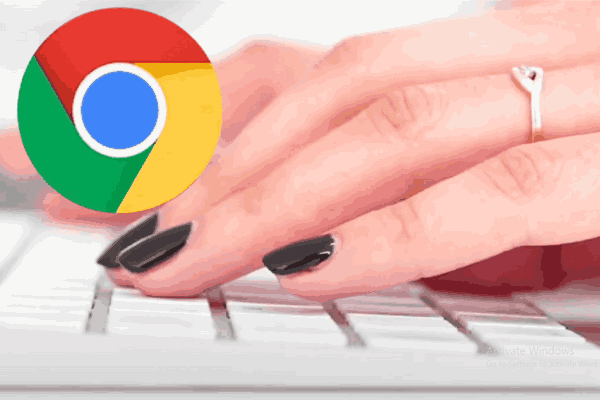Mastering Shortcuts
Google Chrome is a favorite web browser for many due to its speed and simplicity. While the mouse is often used for navigation, knowing keyboard shortcuts can significantly boost your productivity. As a matter of fact, these keyboard shortcuts can help you navigate, manage tabs, and enhance your browsing experience efficiently.
Tab and Window Management with Keyboard Shortcuts
Nevertheless, efficiently managing your tabs and windows is key to a smooth browsing experience. Here are some vital keyboard shortcuts:
- Open a New Tab: Ctrl T for Windows or Linux or Command T for Mac
- Close the Current Tab: Ctrl W for Windows or Linux or Command W for Mac
- Reopen the Last Closed Tab: Ctrl Shift T for Windows or Linux or Command Shift T for Mac
- Switch to the Next Tab: Ctrl Tab for Windows or Linux or Command Option Right Arrow for Mac
- Switch to the Previous Tab: Ctrl Shift Tab for Windows or Linux or Command Option Left Arrow for Mac
- Open a New Window: Ctrl N for Windows or Linux or Command N for Mac
- Open a New Incognito Window: Ctrl Shift N for Windows or Linux or Command Shift N for Mac
After all, these keyboard shortcuts enable quick navigation between tabs and windows, making your browsing seamless.
Navigating and Searching Efficiently
Finally, using keyboard shortcuts for navigation and search can save a lot of time:
- Search Within the Page: Ctrl F for Windows or Linux or Command F for Mac
- Highlight the Address Bar: Ctrl L or F6 for Windows or Linux or Command L for Mac
- Reload the Current Page: Ctrl R for Windows or Linux or Command R for Mac
- Hard Reload (Bypass Cache): Ctrl F5 for Windows or Linux or Command Shift R for Mac
- Scroll Up by Page: Shift Spacebar
- Scroll Down by Page: Spacebar
These keyboard shortcuts are especially useful for quickly accessing different parts of a web page or refreshing content without using the mouse.
Bookmark and History Management
Organizing bookmarks and browsing history is crucial for a streamlined experience. Moreover, these keyboard shortcuts make saving and accessing your favorite sites and browsing history more efficient.
- Bookmark the Current Page: Ctrl D for Windows or Linux or Command D for Mac
- View Browsing History: Ctrl H for Windows or Linux or Command Y for Mac
- Open the Bookmarks Bar: Ctrl Shift B for Windows or Linux or Command Shift B for Mac
- Open the Downloads Page: Ctrl J for Windows or Linux or Command Shift J for Mac
Other Useful Keyboard Shortcuts
Additionally, A few more keyboard shortcuts:
- Open Developer Tools: Ctrl Shift I for Windows or Linux, or Command Option I for Mac
- Open Chrome Task Manager: Shift Esc for Windows or Linux
- Open Chrome Settings: Alt E then S for Windows or Linux or Command, for Mac
In conclusion, By incorporating these keyboard shortcuts into your routine, you can navigate Google Chrome more efficiently by managing tabs and windows and perform searches fast. Finally so, these shortcuts save time and reduce our dependence on other devices.
Watch here : Essential 15 Keyboard Shortcuts for Chrome
Also Read : RPGs’ Release of Dread Delusion 1.0